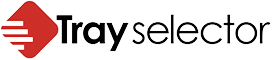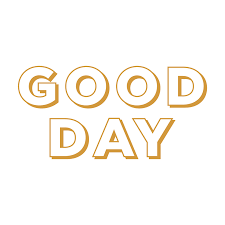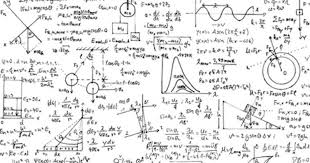Single Click Printing
Tray Selector was designed and built to allow users to quickly set up one click short-cut buttons that allow them to perform common printing tasks with just a single mouse click. The software allows you to configure up to 12 different profiles for tasks such as letter-headed printing, duplex printing, printing an extra copy to draft paper and store each of these common actions under a button which you can give an easy to remember label.
An working example
So for example if you wanted to print the first page of a letter to letter headed paper and the rest to plain paper you just click the Tray Selector settings button and choose a new tab on the dialog box. You give your profile a name for example “letters” and select the printer you want to print to. You can then select the first page to come from Tray 1 (where your headed paper is stored) and then all other pages from Tray 2 where plain paper is loaded. You may like to check the box to ask the user how many copies they need. Check the box to show the button in your tool bar or ribbon bar and then OK and that’s it. Every time you want to print a letter just click you new “letters” button.
You can even set up buttons to process envelopes so all your printing actions can be done in a single print.
Find out more
You can see more details on our help page which provides more information on setting up different ways to print including duplex, mail-merge and many other tips and tricks.
The software is available on a 30 day free trial so there is no risk to your firm. We are very confident it will save you time and money and pay for itself in no time.