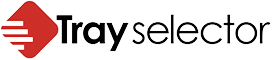What to do when Word ignores printer tray settings
We are sometimes asked the following question. After installing a new printer or installing Tray Selector for the first time, Tray Selector always prints to the same tray no matter which one I select? This is often because Word ignores printer tray settings and is not a problem with Tray Selector at all. Here is a quick way to test that.
This is almost always caused by a problem with the way the printer driver or printer is setup. In fact it is actually a problem configuring Word with your printer or driver and not a problem with Tray Selector at all. The best way to diagnose this is to try to print to a particular tray using the steps shown in the picture below.
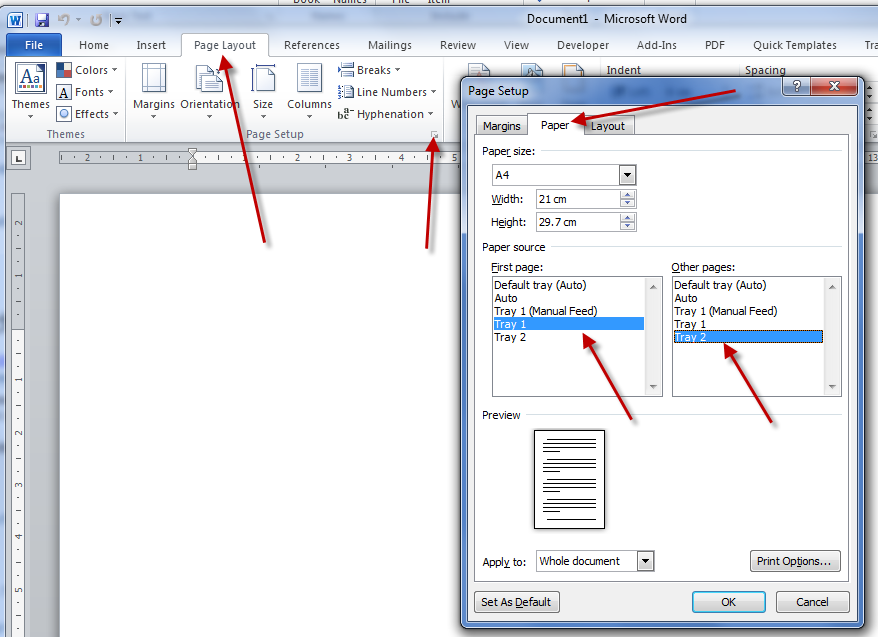
If this test fails then the problem lies with your printer driver or printer. You need to make sure your driver settings for the tray selection are set to something like “auto select” or “default”.
Do not hard code a particular tray at the driver level. It might also be necessary to update your driver or try a PCL or Postscript version of a driver to get this to work. Consult your printer manufacturer to get help with this.
Once page setup tray selection is working in Word 99.99% of the time it will also work in Tray Selector. For more help contact us. below is some help on some of the different printers and print drivers available.
HP Printers
HP offers the Universal Print Driver (UPD) for its printers. The HP UPD simplifies the process of managing multiple printers by providing a single driver that works across a variety of HP printers. This driver supports a range of Page Description Languages (PDLs), including PCL6, PCL5, and PostScript-emulation (PS). However, it’s important to note that HP UPD 6.1.0 is the last version to include PCL5 support. The UPD is designed for Windows environments and does not support Wi-Fi Direct or Wireless Direct connections. For specific drivers, visit the HP website.
Canon Printers
Canon typically offers a range of drivers tailored to different printer models and operating systems. These drivers ensure compatibility and optimize functionality for Canon’s diverse printer line up. For the latest drivers, software, and firmware updates for Canon printers, visit the Canon website.
How do I change the default printer tray in Word?
There are many good articles and YouTube videos online describing how to change your default printer. Most of the time this comes down to Select Start > Settings . Go to Devices > Printers & scanners > select a printer > Manage. Then select Set as default.
However this is missing the point for most users as they often need to print quickly in particular ways to different printers and trays in a single click. Busy users, particularly lawyers don’t have to time to mess about changing default printers, printing and changing them back. This is where Tray Selector comes in. With Tray Selector all these complex printing options can be pre-set into a single button in the ribbon bar in Word and accessed at a single click.