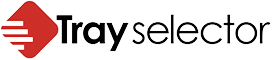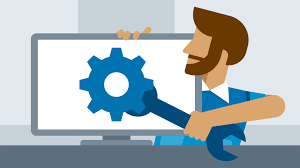We are often asked is it possible to export button settings from one user and import them to another. The answer is Yes it’s as easy as 1,2,3!
All the settings for a Tray Selector user are kept in the users registry hive. If you are unfamiliar with the windows registry or regedit read this quick start guide. From here on in we’ll assume you know how to use regedit to view and export settings in the registry. Please be careful when using regedit and it’s always a good idea to backup your registry before making any changes.
Step 1 Setup and test buttons: As shown below we have setup just three buttons. It is important to ensure that the same printers/trays are available for all the target users you want to export these settings to.
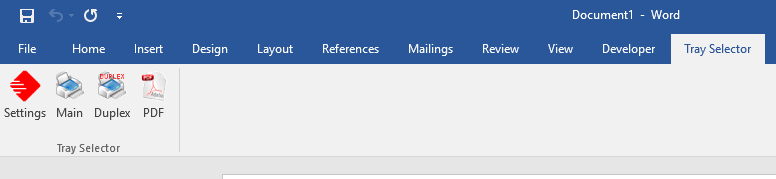
At this point you have two options. You can either export your button settings using the registry (Step 2a) or use Tray Selector itself to export the buttons to a registry file (Step 2b)
Step 2b Export Settings as Reg File: Run regedit.exe Run Regedit – usually from the start button type “regedit” and go to HKEY_CURRENT_USER\Software\TraySelector\Profiles in the tree as shown below.
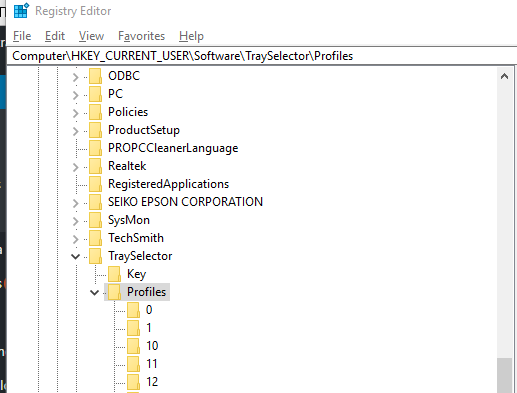
Right click on the Profiles entry and go to export and save the file using a filename such as “tsbuttons.reg”. It is a good idea to put this file on a network share or similar so all the users you wish to export it to can see it. You can also export specific buttons by exporting sub-keys of the Profiles key e.g. the first button is 0 etc. If you open the resulting .reg file with notepad you’ll see the structure and you can even edit it if you wish to make manual changes.
Step 2b Export Settings as Reg File: In the latest version of tray selector which you can download here you can click the red settings button -> Go to any profile and click the “settings” cog icon -> choose the Export tab on the General Options Dialog box -> Click Export as shown below: You can then choose a file to export your registry keys to.
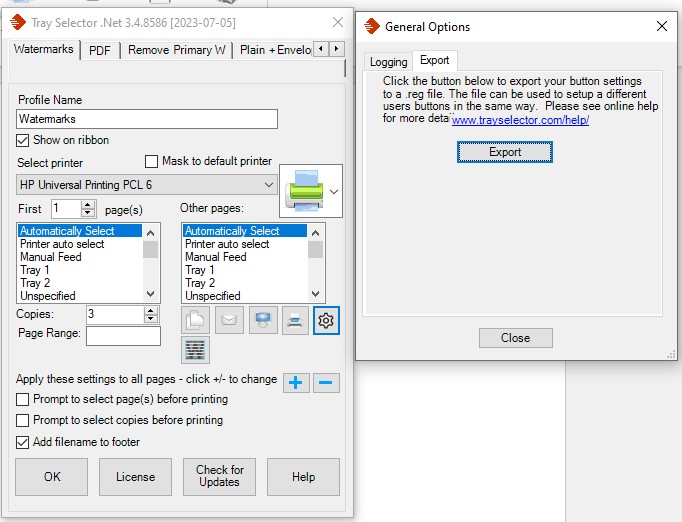
Step 3 Import the settings: Now all you need to do is login as the user you wish to import the button settings to. Close all their running versions of Word and double click the .reg file or open it with regedit.exe. When you re-open Word they will have new button settings. Remember any Tray Selector button settings they previously had will be overwritten.
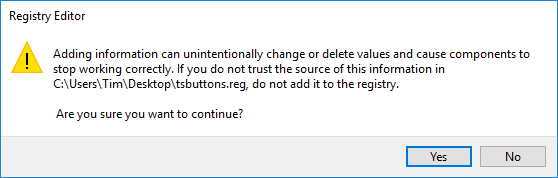
You will get a warning from regedit but just click Yes and the new buttons will be inserted.
We are sometimes asked if it is possible to control these settings using Group Policy (GPO). Users of GPO reading this should now see that this is certainly possible just by controlling the Profiles registry key in GPO they can be administered from a central location. It is also possible to do this using a logon script so that users buttons are reset each time they login. Some of our users even have more complex logon scripts so that the buttons are configured for hot desking so that they see the printers which are local to them when they login at different locations.
As you can see it is very flexible to administer Tray Selector profile buttons this way. There is more information on this and other registry controls in our admin guide here.