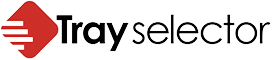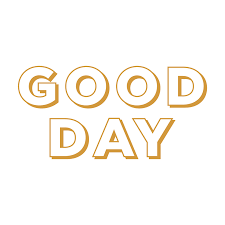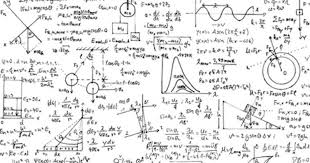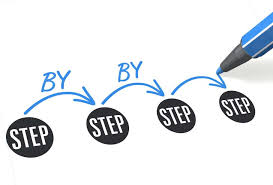The problem
Printing a document to different trays is a very common task often requested by law firms. In most cases users want to split the document across different printer trays printing say the first two pages to Tray 1 and then following pages to Tray 2.
Setting up a test to print a document across two printer trays or draws
Firstly let’s create a normal 3 page document in Word and put at the top of each page Page 1, Page 2, Page 3 respectively. We want to create a button with Tray Selector that prints page 1 to tray 1, page 2 to tray 2 and page 3 to tray 3.

Next we click the red settings button and setup a new one click printing button in Tray Selector by filling out the dialog box as shown below:

Notice we give the button a name “Tray 1 + Tray 2” and select the required printer. We then tell Tray Selector to print the first two pages of each document to Tray 1 and then all other pages to Tray 2. We select just one copy and in this example we add the filename to the footer at the bottom of the page.
It’s now simple. By just clicking our new button called Tray 1 + Tray 2 as shown below we’ll print in this way time and time again.

If you want to do more exotic printing options check out out post here.
That’s all there is too it. If need any help please get in touch.