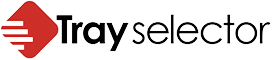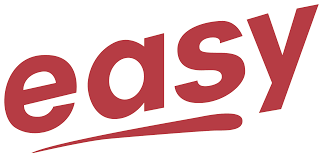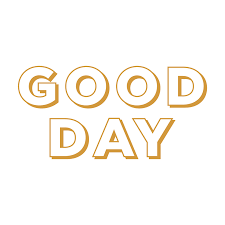Multiple Tray Printing
Here at Tray Selector we are often asked if it is possible to print a document to say 4 or more trays with a single click. With Tray Selector printing to multiple trays is easy. While Tray Selector allows you to print a document and split the first pages to one Tray and the other pages to another tray it does not allow you to print the whole document to the same trays. If you only have to do this to two different trays then using the extra copies button in the setup dialog. The help page entry printing an extra copy shows how to do this.
You can then print an extra copy to a different tray. So this solves the problem of printing the document to two different trays but what if you want to do it to more than two trays?
Solve this printing problem
Well fortunately there is a solution. If you are using version 1.2.15 or higher we have added a special feature to allow you to chain button clicks together. You do this by specifying a macro to run after the button click has finished. You can see how to do this in the screenshot below.
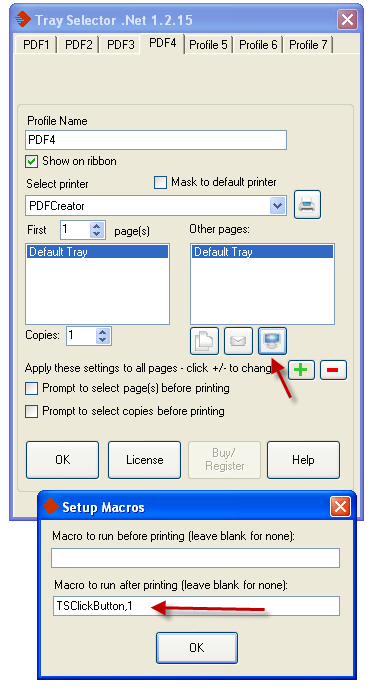
Chaining buttons
Normally you would specify the name of one of your own macros here and have Tray Selector execute the macro once the printing has finished for the particular button. However, we have included a special macro name called “TSClickButton” it takes a parameter which is the button to click. So if you want to click the second Tray Selector button once the printing has finished in the first button you open up the macro box for the first button and type “TSClickButton,2” in the “Macro to run after printing” box. Note you don’t have to define this macro we have done this for you. This is shown above.
Now you are good to go. You can setup your first button to print a copy to say Tray 1, your second button to print to Tray 2 and then a third to print to Tray 3. Now just chain your buttons together by inserting the “TSClickButton,2” for button 1 and “TSClickButton,3” for button 2. Now when you click the first button it will print out to Tray 1 then it will click the second button which will click to Tray 2 and this in turn will click the third button which prints to Tray 3. Hey presto! You have printed three copies all to different Trays. You can even use this technique to print to different printers. Also note you can use less buttons by using the extra copies feature for each button.
Contact us for more help
I hope this helps if you have any issues or need help with doing this then please contact us.